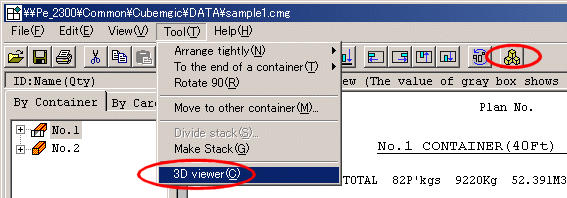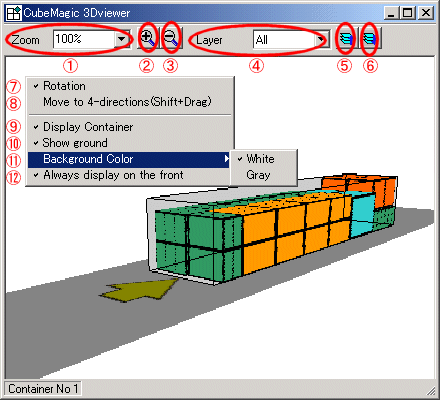3D viewer
3D viewer show data as a solid on real time.
It displays the cargo classified by color for every kind of container chosen with the tree view.
For example, if it displays according to a cargo,
the selected cargo is shown colored and other cargoes are expressed as a line.
The cargo protruded from the container is displayed in slash pattern.
- Startup method
-
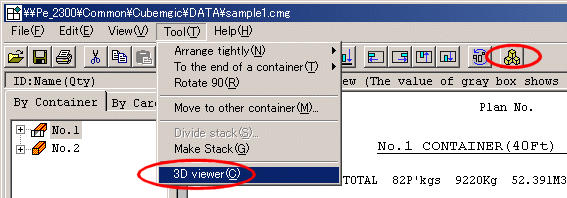
Click [Tool]-[3D viewer] or click 3D viewer button.
- Each part explanation
-
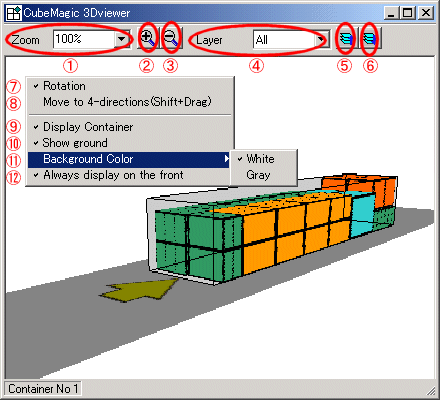
- Zoom ratio selection combo box
Choose the zoom ratio of a container. You can input a arbitrary value.
- Zoom in button
Up the zoom ratio of a container.
- Zoom out button
Down the zoom ratio of a container.
- Display layer selection combo box
Choose a layer to display.
- Layer up button
Display the layer on one.
- Layer down button
Display the layer under one.
- Rotation
By dragging, a container rotates.
If you drag pushing a Shift key, a container will move parallel translation.
- Parallel translation
By dragging, a container move parallel translation.
If you drag pushing a shift, a container will rotate.
- Show container
If you want to display a container, check this.
- Show ground
If you want to display ground, check this.
- Background color
A background color can be set as white or a gray.
- Always display on the front
If you want to always display 3D viewer on the front, check this.